Thank you for purchasing ADV Product Sales Report for OpenCart. If you have any questions that are beyond the scope of this documentation, you've found a bug, need new feature, please use our support email: opencart.reports@gmail.com.
1. Features
ADV Product Sales Report is great extension if you want detailed sales report of particular product. Report is divided by product options with detailed list of all orders and customers who bought this product (with product options). Report have option filtering by statistical range or date range, order status and product option.
What's included in ADV Product Sales Report?
Now we will try to describe in details every part of ADV Product Sales Report.
-
Product Form Page [Catalog -> Products -> Edit]
- Sales Report Tab
Here you will find detailed sales report of particular product divided by product options with basic data for Date, Product Name / Option, Sold Quantity, Total excl. Tax, Tax and Total incl. Tax for selected date range or statistical range.
Detailed list adds option to show all orders with data for Order ID, Date Added, Invoice No., Customer Name / Company, Customer Email, Customer Group, Shipping Method, Payment Method, Order Status, Store Name, Currency, Price, Quantity, Total excl. Tax, Tax and Total incl. Tax for selected date range or statistical range.
Report have option filtering by statistical range or date range, order status and product option.
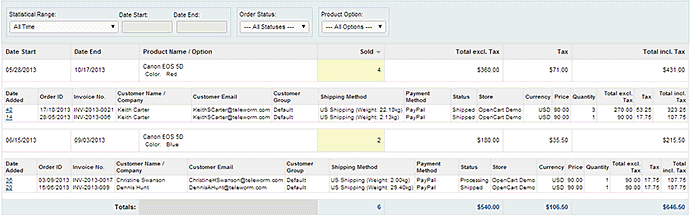
-
Product List Page [Catalog -> Products]
On product list page was added column Sold for quick overview of sold quantity for every product. Column can be sorted.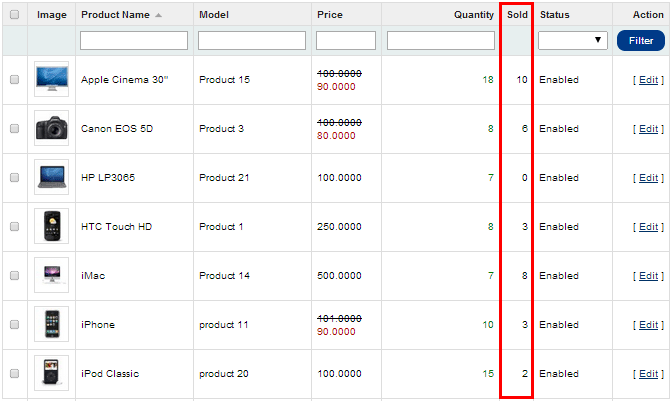
2. Install
Installing ADV Product Sales Report requires some knowledge of uploading files through FTP. If you would prefer us to install the module, we offer an install service for fee $15.
Install with vQmod for OpenCart v1.5.x or v2.x:
- Make sure that vQmod is installed on your server and check that it's generating the core cached files in: vqmod/vqcache.
- Unzip archive adv_prod_sales_report_v?_OCv?.zip.
- Upload the content from the directory 'upload' to the root directory of your OpenCart installation. No files will be overwritten.
- Upload file adv_prod_sales_report_OCv?.xml from the directory 'vqmod' into vqmod/xml folder.
- Delete all files in vqmod/vqcache folder with file names like vq2-file_name.php and the mods.cache file from main vqmod folder.
- From the admin menu navigate to the list of installed modules (Extensions -> Modules), here you will see a new module called "ADV Product Sales Report" – click install.
Install with OCMOD for OpenCart v2.x:
- Unzip archive adv_prod_sales_report_v?_OCv?.zip.
- Upload the content from the directory 'upload' to the root directory of your OpenCart installation. No files will be overwritten.
- From the admin menu navigate to the list of installed modules (Extensions -> Modules), here you will see a new module called "ADV Product Sales Report" – click install.
- Install file adv_prod_sales_report_OCv?.ocmod.xml from the directory 'ocmod' via extension installer (Extensions -> Extension Installer -> Upload).
- Go to Modifications page (Extensions -> Modifications) and click on the Refresh button to rebuild modifications.
3. vQmod
This module will not work without vQmod. You must download and install vQmod before you install this extension. Make sure you select the vqmod-2.x.x-opencart.zip file.
Further information can be found:
- vQmod 2.0 Offical Thread with all the information you will need to help get you started.
- Further information can also be found on the vQmod Project Wiki Page.
Also not required for this module but it is recommended also installing a FREE module: vQmod Manager. This allows you to easily view vqmod errors and much more via the admin area without login via FTP.
Note: if you have changed the directory of the admin folder, when installed vQmod you will need to open: vqmod/install/index.php and edit:
$u->addFile('admin/index.php');4. Upgrading
If you are upgrading from ADV Product Sales Report in version 1.0:
- Delete this files:
- /vqmod/xml/detail_prod_sales_report_OCv?.xml
- Go to Install section and continue with the installation.
WARNING: Always back up your website files and database before applying updates to modules. If any changes have been made to the adv_prod_sales_report_OCv?.xml file you have to back this up as updating the module will overwrite this file.
5. Uninstall
If you need to uninstall this extension please log into the admin and uninstall the extension on modules page (Extensions -> Modules -> ADV Product Sales Report -> Uninstall).
Uninstall with vQmod for OpenCart v1.5.x or v2.x:
Remove the adv_prod_sales_report_OCv?.xml file from vqmod/xml directory or just rename the .xml part to .xml_ so that vqmod does not read these file.
Uninstall with OCMOD for OpenCart v2.x:
Go to Modifications page (Extensions -> Modifications) and delete ADV Product Sales Report by clicking on the Delete button and click on the Refresh button to rebuild modifications.
6. Support
PLEASE DO NOT POST ANY CODE RELATED TO THE EXTENSION IN THE COMMENTS AREA OR FORUM, PLEASE USE OUR SUPPORT EMAIL opencart.reports@gmail.com FOR DIRECT HELP.
Things to note when asking for help.
Free support service is provided for unchanged OpenCart installations with the default theme. Resolving conflicts with other third party extensions/modules or any customization to the extension is a paid service with negotiable price.
Before requesting help
- Please make sure that the version of the extension is compatible with your OpenCart version.
- Please check the extension settings page for any error messages and try to fix them if they exist.
- If you are using a vQmod version of the extension, please check vqmod/logs folder for a "xxx.log" file. If the log file exists try to address the errors that are reported in it.
Requesting help
Please describe your problem in as much detail as possible. This will make problem solving much faster.
As a bare minimum please state the following information when contacting:
- The OpenCart version you are using.
- The extension name and version and type (regular or vQmod) you are having trouble with.
- Order ID for the extension purchase from your account in OpenCart extensions store.
- Please describe the installation process in a few details. If you copied some files, please state which files you copied to which location? Did you overwrite any files? If so, which ones? Did you manually edit any files? If so, which ones and what were the changes.
- If you got any error messages, please include the error messages in the email.
- In case the error message is generated by a vQmod cached file, please also attach that file to the email.
- If you have other third party extensions / modules / themes installed, please list them.
Any additional information that you can give about the problem is greatly appreciated and will speed up the solving of the issue.
7. Extensions Compatibility
Below is a list of Joomla modules we have already tested and work with ADV Product Sales Report. Modification to retain compatibility with this modules is integrated into ADV Product Sales Report and is for FREE! If you are using Joomla module not listed here, please send us request for modification.
Note: price accurate at the time of writing.
8. Terms and Conditions
You should carefully read the following Terms and Conditions. Your purchase or use of this extension implies that you have read and accepted these Terms and Conditions.
ADV Reports & Statistics, personally Mario Blazo (the "Developer") grant you (the "Licensee") a revocable, non-transferable, non-exclusive license, without right to sub-license, to use this extension (the "Product") in accordance with these Terms and Conditions.
In consideration of the mutual promises set forth herein, Developer and Licensee agree as follows:
1. License
Developer hereby grants to Licensee a revocable, non-transferable, non-exclusive license, without right to sub-license, to use the Product as set forth in this Terms and Conditions. Developer reserve ownership of all intellectual property rights inherent in or relating to the Product and hereby represents and warrants to Licensee that Developer is the owner of the Product or otherwise has the right to grant to Licensee the rights set forth in this Terms and Conditions.
2. Restrictions
- Licensee can use this Product for one website ONLY (sub-domains are included), unless stated otherwise by Developer or unless Licensee have purchased a License Developer (Unlimited Sites) from Developer.
- Reselling the Product is NOT ALLOWED, unless License have written approval (or attached terms of use) obtained from Developer prior to the reselling.
- Copyrights removal is NOT ALLOWED, unless Licensee have written approval (or attached terms of use) obtained from Developer prior to the removal.
- Licensee cannot claim the Product as his, will respect the effort and time spent to accomplish this work.
3. Payment
In consideration for the grant of the license and the use of the Product, Licensee agrees to pay Developer the sum of the license fee. Payment of the license fee shall be made before delivery of the Software.
4. Warranty
Developer do not warrant nor guarantee that the Product will meet Licensee requirements or operate error free. Developer cannot guarantee that the Product will function with 3rd party products. The Product is provided "as is" without warranty of any kind, either expressed or implied. In no event shall Developer be liable for any damages including, but not limited to, direct, indirect, special, incidental or consequential damages or other losses arising out of the use of or inability to use the Product.
5. Software Maintenance and Updates
Developer shall provide to Licensee any new, corrected or enhanced version of the Software as created by Developer during time of subscription. Such enhancement shall include all modifications to the Software which increase the speed, efficiency or ease of use of the Software, or add additional capabilities or functionality to the Software, but shall not include any substantially new or rewritten version of the Software.
6. Refund Policy
Since Developer offer non-tangible irrevocable digital goods, Developer do not issue refunds after the purchase, which Licensee is responsible for understanding before buying the Product.
7. Final Agreement
Developer reserve the right to change or modify these Terms and Conditions at any time with no prior notice. Therefore, Developer encourage Licensee to review the Terms and Conditions every time Licensee install or update the Product.
9. Changelog
April 20, 2014 - v1.1
- installation of extension is now via page of modules (Extensions -> Modules -> ADV Product Sales Report)
- added columns for Total excl. Tax, Tax and Total incl. Tax
- extended option of Statistical Range
- added filter by Order Status and Product Option
- minor design changes
October 9, 2011 - v1.0
- initial release
If you like this module, please don't forget rate it in OpenCart store. High ratings are for us great motivator for more extension improvements.