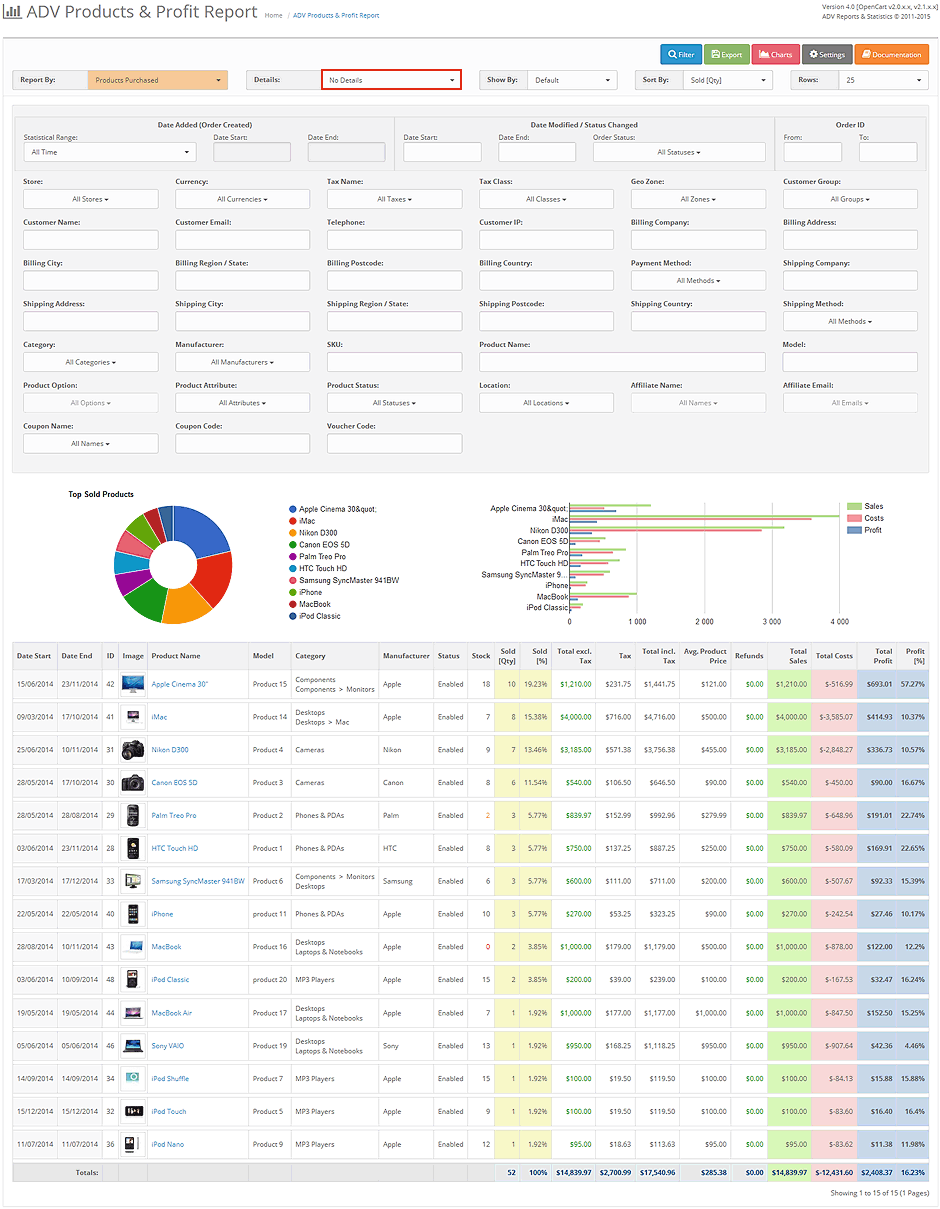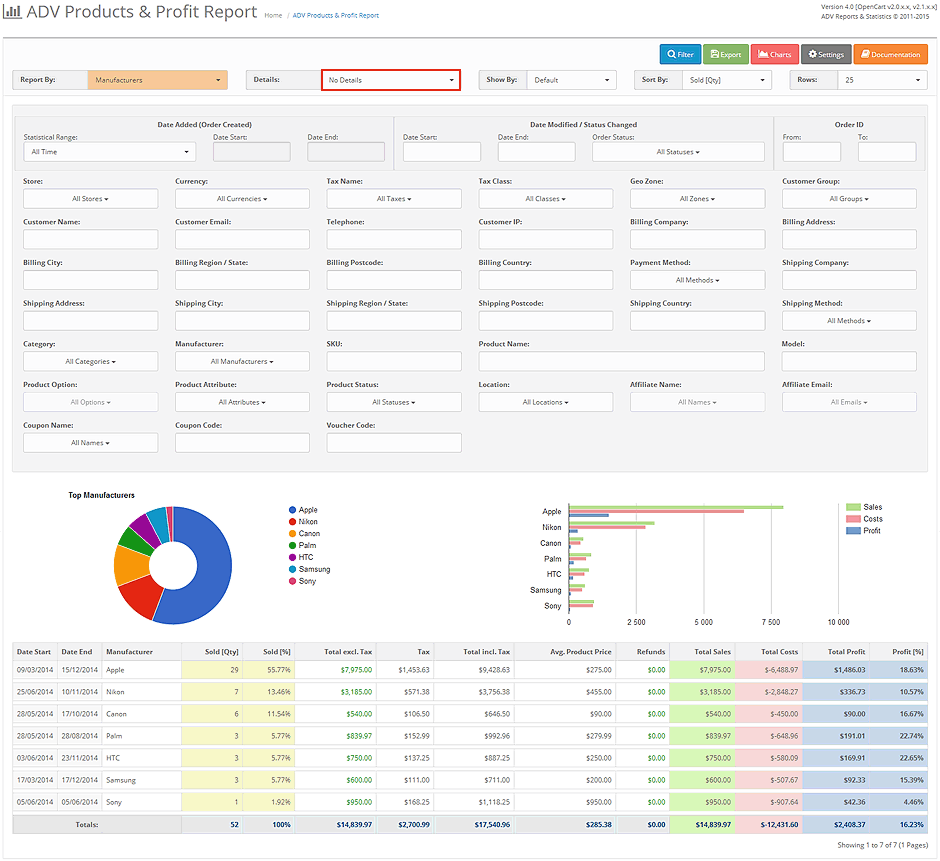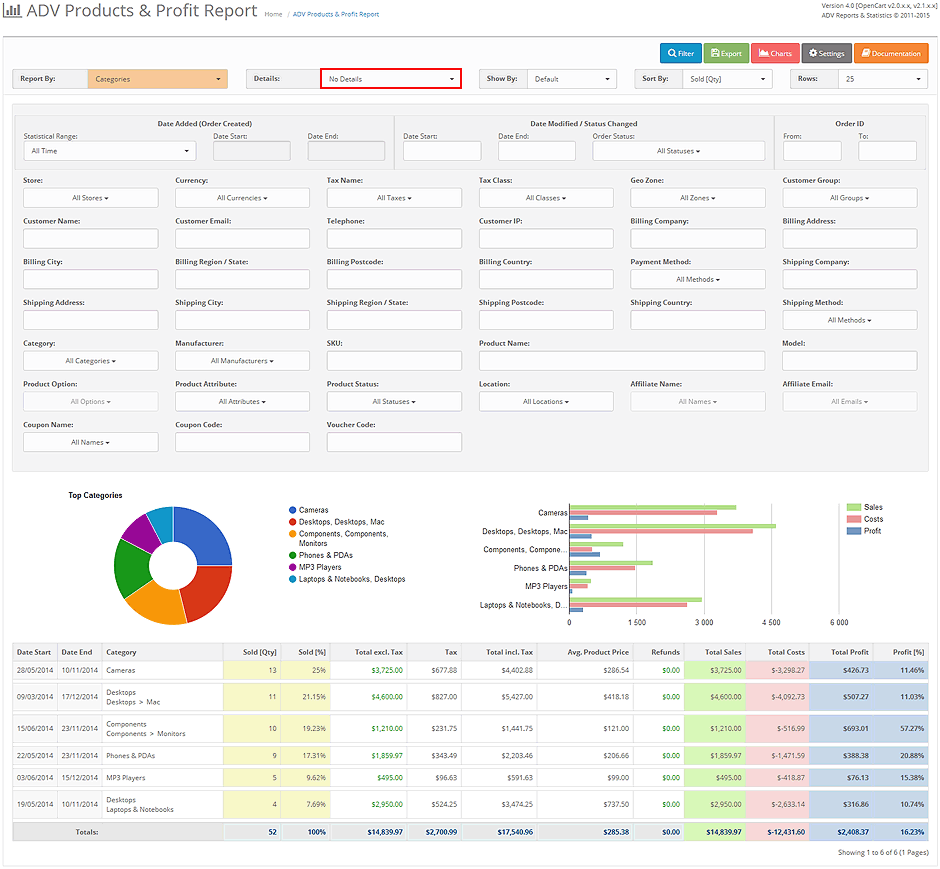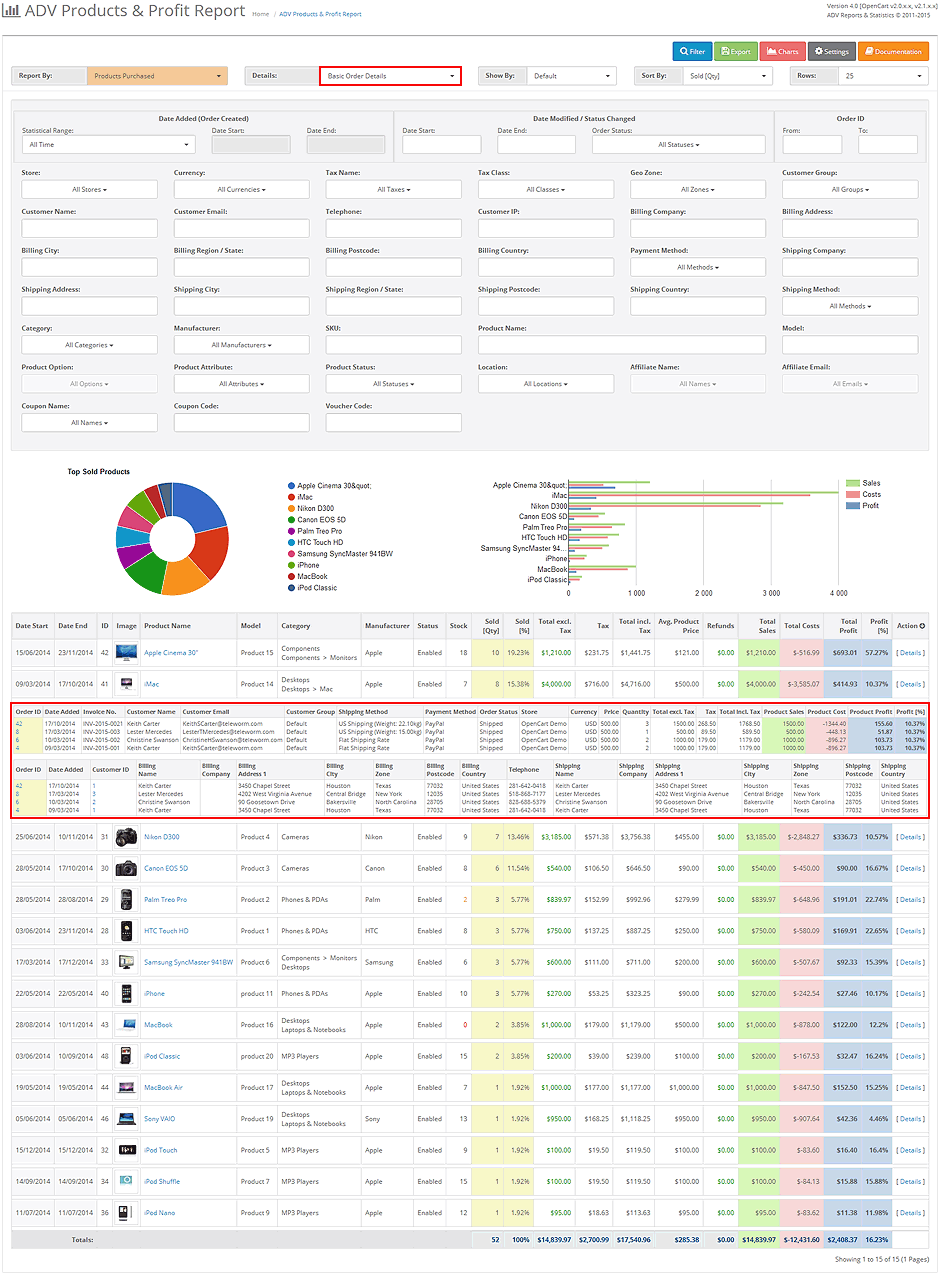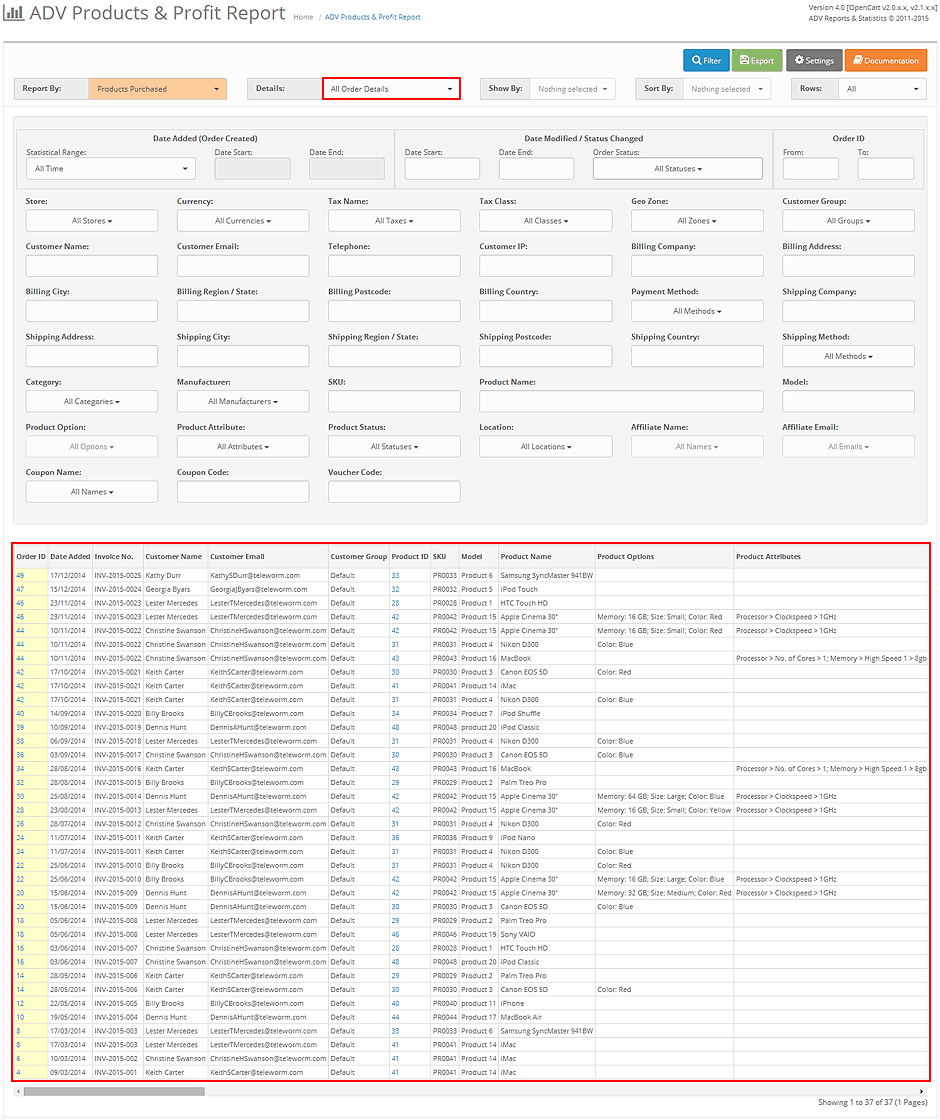- 1. Features
- 2. vQmod / OCMod
- 3. Install
- 4. Upgrading
- 5. Uninstall
- 6. Support
- 7. Extensions Compatibility
- 8. Requirements and Limitations
- 9. Terms and Conditions
- 10. Changelog
- Reporting data can be generated by:
- Reporting data can be displayed by details:
- No Details
- Basic Order Details
- All Order Details
- Reporting data can be displayed by:
- Reporting data can be sorted by:
- Limit for reporting data:
- Option to filter reporting data for custom Date Range:
- Option to filter reporting data by numerous pre-defined Statistical Ranges:
- Option to filter reporting data by numerous multiselect and autocomplete filters:
- Option to display charts for reporting data:
- Option to export reporting data:
- Option to customise filters and columns in displaying of report and in export of report:
- Pagination for reporting data:
- vQmod 2.0 Offical Thread with all the information you will need to help get you started.
- Further information can also be found on the vQmod Project Wiki Page.
- Make sure that ADV Profit Module is installed.
- Install the archive adv_products_profit_report_v?_OCv3x.ocmod.zip via Extension Installer (Extensions -> Installer).
- Navigate to Modifications page (Extensions -> Modifications) and click on the light blue 'Refresh' button at the top of the screen to rebuild the modifications.
- From the admin menu navigate to the list of installed modules (Extensions -> Extensions -> Modules), here you will see a new module called ADV Products Profit Report and click on the green 'Install' button. After this click on the blue 'Edit' button for ADV Products Profit Report. This step is required to finish installation and proper functionality of the report.
- Navigate to report page (Reports -> ADV Products Profit) and now you can start using the report.
- Make sure that ADV Profit Module is installed.
- Unzip the archive adv_products_profit_report_v?_OCv2x.zip and upload the content of folder 'upload' to the root directory of your OpenCart installation. Some files could be overwritten if you already have installed other ADV Reports, it's OK.
- From the admin menu navigate to the list of installed modules (Extensions -> Extensions -> Modules), here you will see a new module called ADV Products Profit Report and click on the green 'Install' button.
- Install file 2_adv_products_profit_report_OCv2x.ocmod.xml from the directory 'ocmod' via Extension Installer (Extensions -> Installer).
- Navigate to Modifications page (Extensions -> Modifications) and click on the light blue 'Refresh' button at the top of the screen to rebuild the modifications.
- From the admin menu navigate again to the list of installed modules (Extensions -> Extensions -> Modules) and click on the blue 'Edit' button for ADV Products Profit Report. This step is required to finish installation and proper functionality of the report.
- Navigate to report page (Reports -> Products -> ADV Products Profit) and now you can start using the report.
- Make sure that vQmod is installed on your server and check that it's generating the core cached files in: vqmod/vqcache.
- Make sure that ADV Profit Module is installed.
- Unzip the archive adv_products_profit_report_v?_OCv2x.zip and upload the content of folder 'upload' to the root directory of your OpenCart installation. Some files could be overwritten if you already have installed other ADV Reports, it's OK.
- Upload file 2_adv_products_profit_report_OCv2x.xml from the directory 'vqmod' into your vqmod/xml folder.
- Delete all files in vqmod/vqcache folder with file names like vq2-file_name.php and the mods.cache file from main vqmod folder.
- Navigate to Modifications page (Extensions -> Modifications) and click on the light blue 'Refresh' button at the top of the screen to rebuild the modifications.
- From the admin menu navigate to the list of installed modules (Extensions -> Extensions -> Modules), here you will see a new module called ADV Products Profit Report and click on the green 'Install' button, then click on the blue 'Edit' button. This step is required to finish installation and proper functionality of the report.
- Navigate to report page (Reports -> Products -> ADV Products Profit) and now you can start using the report.
- Make sure that vQmod is installed on your server and check that it's generating the core cached files in: vqmod/vqcache.
- Make sure that ADV Profit Module is installed.
- Unzip the archive adv_products_profit_report_v?_OCv156.zip and upload the content of folder 'upload' to the root directory of your OpenCart installation. Some files could be overwritten if you already have installed other ADV Reports, it's OK.
- Upload file 2_adv_products_profit_report_OCv156.xml from the directory 'vqmod' into your vqmod/xml folder.
- Delete all files in vqmod/vqcache folder with file names like vq2-file_name.php and the mods.cache file from main vqmod folder.
- From the admin menu navigate to the list of installed modules (Extensions -> Modules), here you will see a new module called ADV Products Profit Report and click on the green 'Install' button, then click on the blue 'Edit' button. This step is required to finish installation and proper functionality of the report.
- Navigate to report page (Reports -> Products -> ADV Products Profit) and now you can start using the report.
- Upgrading ADV Products Profit Report from version 4.0, 4.1, 4.2 or 4.3 to latest version
- Upgrading ADV Products Profit Report from version 3.2 or 3.3 to latest version
- Upgrading ADV Products Profit Report from version 3.1 or older to latest version
- Unzip the archive adv_products_profit_report_v?_OCv2x.zip and upload the content of folder 'upload' to the root directory of your OpenCart installation. Replace all files.
- Navigate to Modifications page (Extensions -> Modifications) and tick the checkbox for ADV Products Profit Report and click on the red 'Delete' button at the top of the screen.
- Install 2_adv_products_profit_report_OCv2x.ocmod.xml from the directory 'ocmod' via Extension Installer (Extensions -> Installer).
- Navigate again to Modifications page (Extensions -> Modifications) and click on the light blue 'Refresh' button at the top of the screen to rebuild the modifications.
- From the admin menu navigate to the list of installed modules (Extensions -> Extensions -> Modules) and click on the blue 'Edit' button for ADV Products Profit Report. This step is required to finish upgrade and proper functionality of the report.
- Unzip the archive adv_products_profit_report_v?_OCv2x.zip and upload the content of folder 'upload' to the root directory of your OpenCart installation. Replace all files.
- From the directory 'vqmod' upload 2_adv_products_profit_report_OCv2x.xml file into your vqmod/xml folder. Make sure that old 2_adv_products_profit_report_OCv2x.xml file was removed.
- Delete all files in vqmod/vqcache folder with file names like vq2-file_name.php and the mods.cache file from main vqmod folder.
- Navigate to Modifications page (Extensions -> Modifications) and click on the light blue 'Refresh' button at the top of the screen to rebuild the modifications.
- From the admin menu navigate to the list of installed modules (Extensions -> Extensions -> Modules) and click on the blue 'Edit' button for ADV Products Profit Report. This step is required to finish upgrade and proper functionality of the report.
- Unzip the archive adv_products_profit_report_v?_OCv156.zip and upload the content of folder 'upload' to the root directory of your OpenCart installation. Replace all files.
- From the directory 'vqmod' upload (replace) 2_adv_products_profit_report_OCv156.xml file into your vqmod/xml folder. Make sure that old 2_adv_products_profit_report_OCv156.xml file was removed.
- Delete all files in vqmod/vqcache folder with file names like vq2-file_name.php and the mods.cache file from main vqmod folder.
- From the admin menu navigate to the list of installed modules (Extensions -> Modules) and click on the blue 'Edit' button for ADV Products Profit Report. This step is required to finish upgrade and proper functionality of the report.
- Uninstall ADV Profit Reports module from the list of installed modules (Extensions -> Modules -> ADV Profit Reports -> Uninstall).
- Delete this old files [click to expand]:
- /admin/controller/module/adv_profit_reports.php
- /admin/controller/report/adv_product_profit.php
- /admin/controller/report/adv_reports/ppp_export_csv_cat.inc.php
- /admin/controller/report/adv_reports/ppp_export_csv_manu.inc.php
- /admin/controller/report/adv_reports/ppp_export_csv_prod.inc.php
- /admin/controller/report/adv_reports/ppp_export_csv_all_details.inc.php
- /admin/controller/report/adv_reports/ppp_export_html_cat.inc.php
- /admin/controller/report/adv_reports/ppp_export_html_cat_product_list.inc.php
- /admin/controller/report/adv_reports/ppp_export_html_manu.inc.php
- /admin/controller/report/adv_reports/ppp_export_html_manu_product_list.inc.php
- /admin/controller/report/adv_reports/ppp_export_html_prod.inc.php
- /admin/controller/report/adv_reports/ppp_export_html_prod_customer_list.inc.php
- /admin/controller/report/adv_reports/ppp_export_html_prod_order_list.inc.php
- /admin/controller/report/adv_reports/ppp_export_html_all_details.inc.php
- /admin/controller/report/adv_reports/ppp_export_pdf_cat.inc.php
- /admin/controller/report/adv_reports/ppp_export_pdf_cat_product_list.inc.php
- /admin/controller/report/adv_reports/ppp_export_pdf_manu.inc.php
- /admin/controller/report/adv_reports/ppp_export_pdf_manu_product_list.inc.php
- /admin/controller/report/adv_reports/ppp_export_pdf_prod.inc.php
- /admin/controller/report/adv_reports/ppp_export_pdf_prod_customer_list.inc.php
- /admin/controller/report/adv_reports/ppp_export_pdf_prod_order_list.inc.php
- /admin/controller/report/adv_reports/ppp_export_pdf_all_details.inc.php
- /admin/controller/report/adv_reports/ppp_export_xls_cat.inc.php
- /admin/controller/report/adv_reports/ppp_export_xls_manu.inc.php
- /admin/controller/report/adv_reports/ppp_export_xls_prod.inc.php
- /admin/controller/report/adv_reports/ppp_export_xls_all_details.inc.php
- /admin/controller/report/adv_reports/ppp_export_xlsx_cat.inc.php
- /admin/controller/report/adv_reports/ppp_export_xlsx_manu.inc.php
- /admin/controller/report/adv_reports/ppp_export_xlsx_prod.inc.php
- /admin/controller/report/adv_reports/ppp_export_xlsx_all_details.inc.php
- /admin/language/your_language/module/adv_profit_reports.php
- /admin/language/your_language/report/adv_product_profit.php
- /admin/model/report/adv_product_profit.php
- /admin/model/report/adv_product_profit_export.php
- /admin/view/image/adv_reports/*.*
- /admin/view/javascript/jquery/jquery.multiselect.js
- /admin/view/javascript/jquery/jquery.paging.min.js
- /admin/view/javascript/jquery/vtip.js
- /admin/view/template/module/adv_profit_reports.tpl
- /admin/view/template/report/adv_product_profit.tpl
- /system/library/dompdf/*.*
- Unzip the archive adv_products_profit_report_v?_OCv2x.zip and upload the content of folder 'upload' to the root directory of your OpenCart installation.
- From the admin menu navigate to the list of installed modules (Extensions -> Modules), here you will see a module called ADV Products Profit Report and click on the green 'Install' button.
- Navigate to Modifications page (Extensions -> Modifications) and tick the checkbox for ADV Products Profit Report and click on the red 'Delete' button at the top of the screen.
- After this install 2_adv_products_profit_report_OCv2x.ocmod.xml from the directory 'ocmod' via Extension Installer (Extensions -> Installer).
- Navigate again to Modifications page (Extensions -> Modifications) and click on the light blue 'Refresh' button at the top of the screen to rebuild the modifications.
- From the admin menu navigate again to the list of installed modules (Extensions -> Modules) and click on the blue 'Edit' button for ADV Products Profit Report. This step is required to finish upgrade and proper functionality of the report.
- Uninstall ADV Profit Reports module from the list of installed modules (Extensions -> Modules -> ADV Profit Reports -> Uninstall).
- Delete this old files [click to expand]:
- /vqmod/xml/2_adv_products_profit_report_OCv2x.xml
- /admin/controller/module/adv_profit_reports.php
- /admin/controller/report/adv_product_profit.php
- /admin/controller/report/adv_reports/ppp_export_csv_cat.inc.php
- /admin/controller/report/adv_reports/ppp_export_csv_manu.inc.php
- /admin/controller/report/adv_reports/ppp_export_csv_prod.inc.php
- /admin/controller/report/adv_reports/ppp_export_csv_all_details.inc.php
- /admin/controller/report/adv_reports/ppp_export_html_cat.inc.php
- /admin/controller/report/adv_reports/ppp_export_html_cat_product_list.inc.php
- /admin/controller/report/adv_reports/ppp_export_html_manu.inc.php
- /admin/controller/report/adv_reports/ppp_export_html_manu_product_list.inc.php
- /admin/controller/report/adv_reports/ppp_export_html_prod.inc.php
- /admin/controller/report/adv_reports/ppp_export_html_prod_customer_list.inc.php
- /admin/controller/report/adv_reports/ppp_export_html_prod_order_list.inc.php
- /admin/controller/report/adv_reports/ppp_export_html_all_details.inc.php
- /admin/controller/report/adv_reports/ppp_export_pdf_cat.inc.php
- /admin/controller/report/adv_reports/ppp_export_pdf_cat_product_list.inc.php
- /admin/controller/report/adv_reports/ppp_export_pdf_manu.inc.php
- /admin/controller/report/adv_reports/ppp_export_pdf_manu_product_list.inc.php
- /admin/controller/report/adv_reports/ppp_export_pdf_prod.inc.php
- /admin/controller/report/adv_reports/ppp_export_pdf_prod_customer_list.inc.php
- /admin/controller/report/adv_reports/ppp_export_pdf_prod_order_list.inc.php
- /admin/controller/report/adv_reports/ppp_export_pdf_all_details.inc.php
- /admin/controller/report/adv_reports/ppp_export_xls_cat.inc.php
- /admin/controller/report/adv_reports/ppp_export_xls_manu.inc.php
- /admin/controller/report/adv_reports/ppp_export_xls_prod.inc.php
- /admin/controller/report/adv_reports/ppp_export_xls_all_details.inc.php
- /admin/controller/report/adv_reports/ppp_export_xlsx_cat.inc.php
- /admin/controller/report/adv_reports/ppp_export_xlsx_manu.inc.php
- /admin/controller/report/adv_reports/ppp_export_xlsx_prod.inc.php
- /admin/controller/report/adv_reports/ppp_export_xlsx_all_details.inc.php
- /admin/language/your_language/module/adv_profit_reports.php
- /admin/language/your_language/report/adv_product_profit.php
- /admin/model/report/adv_product_profit.php
- /admin/model/report/adv_product_profit_export.php
- /admin/view/image/adv_reports/*.*
- /admin/view/javascript/jquery/jquery.multiselect.js
- /admin/view/javascript/jquery/jquery.paging.min.js
- /admin/view/javascript/jquery/vtip.js
- /admin/view/template/module/adv_profit_reports.tpl
- /admin/view/template/report/adv_product_profit.tpl
- /system/library/dompdf/*.*
- Unzip the archive adv_products_profit_report_v?_OCv2x.zip and upload the content of folder 'upload' to the root directory of your OpenCart installation.
- From the directory 'vqmod' upload the new 2_adv_products_profit_report_OCv2x.xml file into your vqmod/xml folder. Make sure that old 2_adv_products_profit_report_OCv2x.xml file was removed.
- Delete all files in vqmod/vqcache folder with file names like vq2-file_name.php and the mods.cache file from main vqmod folder.
- Navigate to Modifications page (Extensions -> Modifications) and click on the light blue 'Refresh' button at the top of the screen to rebuild the modifications.
- From the admin menu navigate to the list of installed modules (Extensions -> Modules), here you will see a module called ADV Products Profit Report and click on the green 'Install' button, then click on the blue 'Edit' button. This step is required to finish upgrade and proper functionality of the report.
- Uninstall ADV Profit Reports module from the list of installed modules (Extensions -> Modules -> ADV Profit Reports -> Uninstall).
- Delete this old files [click to expand]:
- /vqmod/xml/2_adv_prod_purch_report_profit_OCv?.xml
- /admin/controller/module/adv_profit_reports.php
- /admin/controller/report/adv_product_profit.php
- /admin/controller/report/adv_reports/ppp_export_csv.inc.php
- /admin/controller/report/adv_reports/ppp_export_csv_all_details.inc.php
- /admin/controller/report/adv_reports/ppp_export_html.inc.php
- /admin/controller/report/adv_reports/ppp_export_html_order_list.inc.php
- /admin/controller/report/adv_reports/ppp_export_html_product_list.inc.php
- /admin/controller/report/adv_reports/ppp_export_html_customer_list.inc.php
- /admin/controller/report/adv_reports/ppp_export_html_all_details.inc.php
- /admin/controller/report/adv_reports/ppp_export_pdf.inc.php
- /admin/controller/report/adv_reports/ppp_export_pdf_order_list.inc.php
- /admin/controller/report/adv_reports/ppp_export_pdf_product_list.inc.php
- /admin/controller/report/adv_reports/ppp_export_pdf_customer_list.inc.php
- /admin/controller/report/adv_reports/ppp_export_pdf_all_details.inc.php
- /admin/controller/report/adv_reports/ppp_export_xls.inc.php
- /admin/controller/report/adv_reports/ppp_export_xls_all_details.inc.php
- /admin/controller/report/adv_reports/ppp_export_xlsx.inc.php
- /admin/controller/report/adv_reports/ppp_export_xlsx_all_details.inc.php
- /admin/language/your_language/module/adv_profit_reports.php
- /admin/language/your_language/report/adv_product_profit.php
- /admin/model/report/adv_product_profit.php
- /admin/model/report/adv_product_profit_export.php
- /admin/view/image/adv_reports/*.*
- /admin/view/javascript/jquery/jquery.multiselect.js
- /admin/view/javascript/jquery/jquery.paging.min.js
- /admin/view/javascript/jquery/vtip.js
- /admin/view/template/module/adv_profit_reports.tpl
- /admin/view/template/report/adv_product_profit.tpl
- /system/library/dompdf/*.*
- Unzip the archive adv_products_profit_report_v?_OCv156.zip and upload the content of folder 'upload' to the root directory of your OpenCart installation.
- From the directory 'vqmod' upload the new 2_adv_products_profit_report_OCv156.xml file into your vqmod/xml folder. Make sure that old 2_adv_products_profit_report_OCv156.xml file was removed.
- Delete all files in vqmod/vqcache folder with file names like vq2-file_name.php and the mods.cache file from main vqmod folder.
- From the admin menu navigate to the list of installed modules (Extensions -> Modules), here you will see a module called ADV Products Profit Report and click on the green 'Install' button, then click on the blue 'Edit' button. This step is required to finish upgrade and proper functionality of the report.
- Uninstall ADV Profit Reports module from the list of installed modules (Extensions -> Modules -> ADV Profit Reports -> Uninstall). Doing this will remove all your module settings, so you will need make a copy of this settings before uninstall.
- Delete this old files [click to expand]:
- /vqmod/xml/1_profit_report_preparation_OCv?.xml
- /vqmod/xml/2_adv_prod_purch_report_profit_OCv?.xml
- /admin/controller/module/adv_profit_reports.php
- /admin/controller/report/adv_product_profit.php
- /admin/controller/report/adv_reports/ppp_export_xls.inc.php
- /admin/controller/report/adv_reports/ppp_export_xls_order_list.inc.php
- /admin/controller/report/adv_reports/ppp_export_xls_product_list.inc.php
- /admin/controller/report/adv_reports/ppp_export_xls_customer_list.inc.php
- /admin/controller/report/adv_reports/ppp_export_xls_all_details.inc.php
- /admin/controller/report/adv_reports/ppp_export_html.inc.php
- /admin/controller/report/adv_reports/ppp_export_html_order_list.inc.php
- /admin/controller/report/adv_reports/ppp_export_html_product_list.inc.php
- /admin/controller/report/adv_reports/ppp_export_html_customer_list.inc.php
- /admin/controller/report/adv_reports/ppp_export_html_all_details.inc.php
- /admin/controller/report/adv_reports/ppp_export_pdf.inc.php
- /admin/controller/report/adv_reports/ppp_export_pdf_order_list.inc.php
- /admin/controller/report/adv_reports/ppp_export_pdf_product_list.inc.php
- /admin/controller/report/adv_reports/ppp_export_pdf_customer_list.inc.php
- /admin/controller/report/adv_reports/ppp_export_pdf_all_details.inc.php
- /admin/language/your_language/module/adv_profit_reports.php
- /admin/language/your_language/report/adv_product_profit.php
- /admin/model/report/adv_profit_reports.php
- /admin/model/report/adv_product_profit.php
- /admin/model/report/adv_product_profit_export.php
- /admin/view/template/module/adv_profit_reports.tpl
- /admin/view/template/module/adv_reports/adv_extension_help.htm
- /admin/view/template/module/adv_reports/adv_extension_terms.htm
- /admin/view/template/module/adv_reports/adv_requirements_limitations.htm
- /admin/view/template/report/adv_product_profit.tpl
- /system/library/pear/*.*
- /system/library/dompdf/*.*
- /system/library/PHPExcel/*.*
- Navigate to Install section and continue with the installation.
- From the admin menu navigate to the list of installed modules (Extensions -> Extensions -> Modules) and click on the red 'Uninstall' button for ADV Products Profit Report.
- Navigate to Extension Installer (Extensions -> Installer) and in Install History click on the red 'Uninstall' button for adv_products_profit_report_v?_OCv3x.ocmod.zip.
- Navigate to Modifications page (Extensions -> Modifications) and click on the light blue 'Refresh' button at the top of the screen to rebuild the modifications.
- From the admin menu navigate to the list of installed modules (Extensions -> Extensions -> Modules) and click on the red 'Uninstall' button for ADV Products Profit Report.
- Navigate to Modifications page (Extensions -> Modifications) and tick the checkbox for ADV Products Profit Report and click on the red 'Delete' button at the top of the screen. After this click on the light blue 'Refresh' button at the top of the screen to rebuild the modifications.
- From the admin menu navigate to the list of installed modules (Extensions -> Extensions -> Modules) and click on the red 'Uninstall' button for ADV Products Profit Report.
- Remove the 2_adv_products_profit_report_OCv?.xml file from your vqmod/xml directory or just rename the .xml part to .xml_ so that vqmod does not read this file.
- Please make sure that the version of the extension is compatible with your OpenCart version.
- Please check the extension settings page for any error messages and try to fix them if they exist.
- If you are using a vQmod version of the extension, please check vqmod/logs folder for a "xxx.log" file. If the log file exists try to address the errors that are reported in it.
- OpenCart version you are using.
- Domain name on which the extension is installed.
- Extension name and version and type (vQmod or OCMod) you are having trouble with.
- Order ID from the extension purchase, you can find it in your account in OpenCart extensions store.
- Please describe the installation process in a few details. Did you manually edit any files? If so, which ones and what were the changes.
- If you got any error messages, please include the error messages in the email.
- In case the error message is generated by a vQmod cached file, please also attach that file to the email.
- If you have other third party extensions / modules / themes installed, please list them all.
memory_limit- this setting affects the export functionality. You should increase it in case you receive error like Fatal error: Allowed memory size of XX bytes exhausted...max_execution_time- it is recommended to use a higher value in case your database has lots of entries. It is estimated that database with thousands of orders takes several minutes to get exported. You should be fine if you set this setting at 600 seconds. This value should be increased in case you receive error like Fatal error: Maximum execution time of XX seconds exceeded...upload_max_filesize- this setting affects the import functionality and sets the maximum file size your server can accept. Set it accordingly to the file you need to uploadpost_max_size- usually a bit higher thanupload_max_filesize- Licensee can use this Product for one website ONLY (sub-domains are included), unless stated otherwise by Developer or unless Licensee have purchased a Unlimited License from Developer.
- Reselling the Product is NOT ALLOWED, unless License have written approval (or attached terms of use) obtained from Developer prior to the reselling.
- Copyrights removal is NOT ALLOWED, unless Licensee have written approval (or attached terms of use) obtained from Developer prior to the removal.
- Licensee cannot claim the Product as his, will respect the effort and time spent to accomplish this work.
- PHP 8.2+ compatibility
- UPC, EAN, JAN, ISBN, MPN, Campaign Name and Campaign Code filters have been added
- UPC, EAN, JAN, ISBN and MPN columns have been added to all reports
- Customers column has been added to the main report view to show how many customers have bought a certain product (product option)
- columns Campaign Name and Campaign Code have been added to the report with all order details
- improvements and bug fixes
- OpenCart 3.0 support
- PHP7+ compatibility
- small fixes and enhancements
- Google Charts was replaced with Flot Charts used by OpenCart to maintain cleaner and more consistent look
- bug fixes and enhancements
- ADV Profit Module in version 4.6 or newer is required!
- added new sub-reports - Report by Product Options, Report by Suppliers, Report by Products from Shopping Carts (products from saved shopping carts) and Report by Products from Wishlists (products from customers wishlists)
- added columns for Supplier, Profit Margin and Profit Markup
- added filter option by Suppliers
- report with "Basic Order Details" can be exported to .xlsx, .xls and .csv file
- report with "All Order Details" was divided to "All Order Details (by products)" and "All Order Details (by orders)"
- in export of report with "All Order Details" added columns for Customer Custom Fields and Tax Rates, each tax rate have value in own column
- Product Options column in export of report with "All Order Details" was divided and each product option have value in own column
- added option to create unlimited Cron Jobs commands
- added option to sort columns ASC (ascending) or DESC (descending)
- added option to generate report by 500 and 1000 rows on the one page, added option to generate all rows for export (report will be generated to memory without rendering on page itself, export of bigger reports will be much quicker)
- other fixes, enhancements in code and design changes
- added new report Products from Abandoned Orders (products from abandoned orders in last steep of checkout)
- added filter option by Product Price (min. and max. range)
- added option to save and load reports with predefined filter criteria
- added CRON settings for report, this allows export report with predefined filter criteria at specific date and time with option to send the exported file to email or save on the server
- added option to check all/uncheck all for checkboxes in report settings
- ADV Profit Module in version 4.4 or newer is required!
- new clean and fully responsive design (OC v2.x)
- added new report Old Products Purchased (products purchased in the past but not purchased in selected statistical or date range) and New Products Purchased (products purchased first time in selected statistical or date range)
- added new report Products without orders and added option to export this product list
- added new report All Products with/without orders and added option to export this product list
- added option to include Extra Costs and Return Costs into calculation of Total Expenses
- added column for Refunds and option to subtract this value from calculation of Total Revenue and option to subtract the Product Costs of refunded products from calculation of Total Expenses
- added columns for ID, Location, Tax Class, Product Price, Product Cost, Product Profit, Product Profit [%], Viewed, Avg. Product Price, Discounts & Specials and Reward Points
- added Discount & Special, Refunds, Reward Points (earned/used), Order Weight, Zone ID, Zone Code, Country ID and Country Code to all details export
- added option to check how many of orders and products were sold on specials or on discounts
- added option to run report with predefined filters
- every logged-in user can now set own report settings
- added option to show all rows in report (no pagination option)
- added option to set date format DD.MM.YYYY or MM.DD.YYYY, option to set 12-hour format or 24-hour format and option to set the week from Monday to Sunday or from Sunday to Saturday
- added option to show logo, address and filter criteria in header in exported file
- better performance and less memory requirements
- fixed bug in currency conversion in report
- other design changes and enhancements
- fully compatible with MijoShop 3
- ADV Profit Module was separated from the report and is now developed and sold like standalone extension. To use this update and all future updates of this report, it is necessary to buy new ADV Profit Module. We recommend to read comprehensive documentation for this module.
- added new Statistical Range options: Today and Yesterday
- added charts for Top 10 Sold Products, Top 10 Manufacturers, Top 10 Categories
- in main view of report was added columns for Total excl. Tax and Total incl. Tax
- in the report with Product List was added columns for Total excl. Tax and Total incl. Tax
- added XLSX and CSV export option for reports, XLS and PDF export was enhanced
- negative profit (loss) in reports and exports is marked with red color
- product option type "image", "colour" and "multiple" now show up in report, some 3rd party extensions added this type of options
- added option to change dates in reports to US/English format with attached vqmod file
- fixed issue with broken layout of page caused with very long filter dropdown
- added documentation to all features of report, button "Documentation" was added on report page
- other minor design changes
- added filter by Order ID Range, Tax Class, Geo Zone, Customer IP
- filter by Coupon Code and Voucher Code changed from select box to ajax autocomplete
- improvements in code for better performance
- fixed minor bugs, other graphical changes and improvements
- installation of extension is now via modules page (Extensions -> Modules -> ADV Profit Reports)
- in main view of report was added columns for Attribute and Stock Quantity
- in the report by Manufacturers with Product List and Categories with Product List was added columns for Product Attributes, Manufacturer / Brand and Category
- added filter option by Order Status Changed (with Date Picker), Telephone, Billing & Shipping Company, Billing & Shipping Address, Billing & Shipping City, Billing & Shipping Region / State, Billing & Shipping Postcode, Billing & Shipping Country, Category, Manufacturer / Brand, SKU, Model, Product Attribute, Affiliate Name & Email, Coupon Name & Code, Voucher Code
- enhanced option Sort By
- show/hide settings of columns also apply to export function
- added automatic version check of report with notification (Extensions -> Modules -> ADV Profit Reports)
- fixed minor bugs, other graphical changes and improvements
- main functionality of report was enhanced by adding possibility to generate report by Manufacturers or by Categories, now it is possible to show sales data, cost and profit for every manufacturer or category!
- new report by Manufacturers or by Categories with Product List was added, now it is possible to see detailed list of all ordered products for selected date range or statistical range
- reports can be shown by Years, Quarters, Months, Weeks, Days
- added charts for number of Orders, Customers, Products and for Sales, Product Costs, Product Profit
- added export option to PDF file
- added option to export reports by Products, Manufacturers or Categories with or without details to XLS file, HTML file and PDF file
- added filter by Affiliate Name
- design changes of settings option
- added pagination of results reporting data and select box for showing 10, 25, 50 or 100 results on the one page
- in the report with Customer List was added columns for complete billing address and shipping address
- improvements in code for better performance
- fixed minor bugs, other graphical changes and improvements
- added option to show/hide filters and columns in Main View, Order List, Product List and Customer List (settings remain saved till next editing!)
- extending in list of Statistical Range options, more options was added
- in the report with Product List was added columns for Product Options and Product ID (with active link to product edit)
- added bubble help window for explanation of calculations, some changes in profit calculations
- fixed minor bugs, other graphical changes and improvements
- new report with Customer List was added, now it is possible to show detailed list of all customers who bought particular product (with product options) for selected date range or statistical range
- sorting by Date, SKU, Product Name, Model, Category, Manufacturer / Brand and Product Status was added
- fixed wrong calculation of product tax
- changes in code for better performance and quicker generation of report
- changes in XML files for better compatibility with 3rd party modifications
- added filter option by SKU, Model, Product Attributes and Location
- new columns for Sold [%] and Profit Margin [%] in reports and export option was added
- in the report with Order List was added columns for Product Price, Product Costs and Profit Margin [%] for particular product and particular order ID
- installation with vQmod xml file was added
- added multiple filter dropdown for Order Status, Store, Currency, Tax, Customer Group, Category, Manufacturer / Brand and Product Status
- added filter by multiple Product Options for "searching" the Product Options specifically (like "SMALL" and "BLACK" t-shirts... or "MEDIUM" and "RED" t-shirts)
- added filter option by Company, Customer Name, Customer Email and Product Name, it uses now Ajax autocomplete function (no big lists in filter dropdown)
- added column for Product Tax in reports and in export
- added select box Sort By, now it is possible sort results by Sold Quantity, Total, Costs or Profit (default is sort by Sold Quantity)
- added select box Details (default is No Details for quicker generating of report)
- fixed error if one or more orders contains more than one tax
- added in report last row "Totals" for view total value of data in columns
- added possibility to enable/disable grouping results by product options to see the total value and purchased quantity for a product, regardless of options
- if products have option type 'text', 'textarea', 'file', 'date', 'time' or 'datetime' this option will not show in product name and in option select box because this are not actually options, just complement informations to products by ordering
- changes in code to eliminate possible inaccuracies in the final report
- fixed date formating in details view
- fixed issue with filter dropdown in low resolution screens, now filter dropdown fit to screen width
- fixed some design flaws
- added filter option by Product Options and Product Status
- new columns for SKU and Product Status in report and export option was added
- in report added images to products
- in details added columns for Customer Group, Shipping Method, Payment Method and Product Profit (now you can view profit for every order ID!)
- fixed issues with databaze prefix and "no result" if product don't have manufacturer assigned
- manufacturer and categories added to the results export function
- major changes in code which eliminate possible inaccuracies in the final report
- fixed some design flaws
- initial release
for OpenCart v1.5.x, v2.x, v3.x
Thank you for purchasing ADV Products Profit Report for OpenCart. If you have any questions that are beyond the scope of this documentation, you've found a bug or need new feature, please use our support email: opencart.reports@gmail.com.
Surely you will agree, if you cannot analyze your current activities using up-to-date, comprehensive reports, you cannot effectively and efficiently conduct business. To assist your company in achieving success in today's fast-paced, competitive global marketplace, our ADV Profit Reports are ready to be your reporting partner. Not only it allow you to obtain more sales information than ever before, but you can also use the information you cull to better draw conclusions about the status of your business.
ADV Products Profit Report is must-have report if you are looking for a complete solution to calculate and display product sales data, revenue, expenses and profit in OpenCart environment. This report is part of ADV Profit Reports family and with their help you get a complete picture of your business situation. It's the perfect product to help you maximize your organization's profitability!
Currently there are three reports in ADV Profit Reports family (sold separately).
ADV Sales Profit Report
ADV Products Profit Report
ADV Customers Profit Report
It is necessary to have installed ADV Profit Module, it is required module and without this module reports will not work. ADV Profit Module add calculation of product cost, payment cost, shipping cost and extra cost into OpenCart environment. These cost data are the basis for calculation of sales, revenue, expenses and profit in ADV Profit Reports. Please read comprehensive documentation for this module.
The formulas used for calculations:
Product Sales = Total excl. Tax - Product Refund●
Product Costs = (Cost (amount) and/or Cost [%] (percentage from sale price) + Additional Cost (e.g. supplier shipping costs) + Options Cost) - Product Cost of refunded products●
Product Profit = Product Sales - Product Costs
Profit Margin [%] = (Product Profit / Product Sales) x 100
Profit Markup [%] = (Product Profit / Product Costs) x 100
Order Revenue = Sub-Total + Handling Fee + Low Order Fee + Shipping● - Reward Points - Coupons - Store Credits - Gift Vouchers - Refunds●
Order Expenses = Product Costs + Affiliate Commission + Payment Costs● + Shipping Costs● + Extra Costs● + Return Costs● - Product Costs of refunded products●
Order Profit = Order Revenue - Order Expenses
Order Profit [%] = (Order Profit / Order Revenue) x 100
Shipping Balance = Shipping (paid by customers) - Shipping Costs
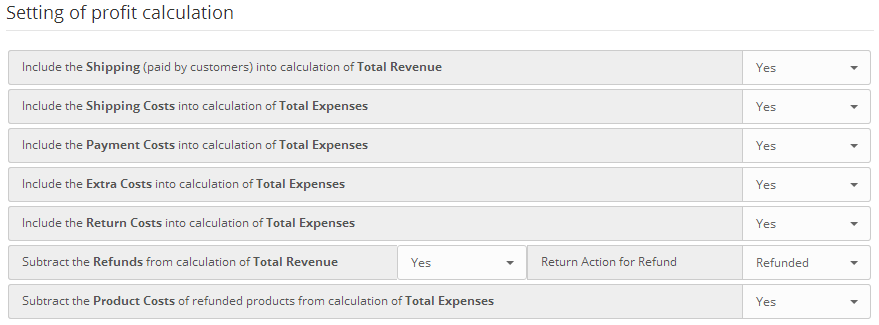
What's included in ADV Products Profit Report?
Now we will try to describe in details every part of ADV Products Profit Report.
All Products (with/without orders), Products Purchased (without product options), Products Purchased (with product options), Products (without orders), New Products Purchased (products purchased first time in selected statistical or date range), Old Products Purchased (products purchased in the past but not purchased in selected statistical or date range), Manufacturers and Categories. By default the reporting data are generated by Products Purchased (without product options).
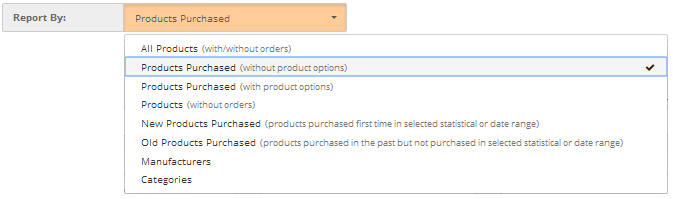
No Details, Basic Order Details, All Order Details. By default the reporting data is displayed with No Details.
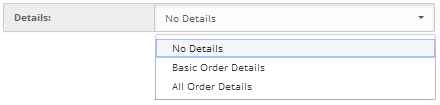
Report generated by Products:
This is the default report with data for ID, Image, SKU, Product Name / Options, Model, Category, Manufacturer, Attribute, Status, Location, Tax Class, Product Price, Product Cost, Product Profit, Product Profit [%], Viewed, Stock, Sold [Qty], Sold [%], Total excl. Tax, Tax, Total incl. Tax, Avg. Product Price, Discounts & Specials, Refunds, Reward Points, Total Sales, Total Costs, Total Profit and Total Profit [%] for selected date or statistical range.
Report generated by Manufacturers:
This is the default report with data for Manufacturer, Sold [Qty], Sold [%], Total excl. Tax, Tax, Total incl. Tax, Avg. Product Price, Discounts & Specials, Refunds, Reward Points, Total Sales, Total Costs, Total Profit and Total Profit [%] for selected date or statistical range.
Report generated by Categories:
This is the default report with data for Category, Sold [Qty], Sold [%], Total excl. Tax, Tax, Total incl. Tax, Avg. Product Price, Discounts & Specials, Refunds, Reward Points, Total Sales, Total Costs, Total Profit and Total Profit [%] for selected date or statistical range.
This option adds to report the basic order details with data for Order ID, Date Added, Invoice No., Customer Name, Customer Email, Customer Group, Shipping Method, Payment Method, Status, Store, Currency, Products, Sub-Total, Shipping, Taxes, Order Total, Order Revenue, Order Expenses, Order Profit, Order Profit [%], Product ID, SKU, Model, Product Name, Product Options, Product Attributes, Manufacturer, Category, Currency, Price, Quantity, Total excl. Tax, Tax, Total incl. Tax, Product Sales, Product Cost, Product Profit, Product Profit [%], Customer ID, Billing Name, Billing Company, Billing Address 1, Billing Address 2, Billing City, Billing Zone, Billing Postcode, Billing Country, Telephone, Shipping Name, Shipping Company, Shipping Address 1, Shipping Address 2, Shipping City, Shipping Zone, Shipping Postcode, Shipping Country for selected date range or statistical range.
Default, Years, Quarters, Months, Weeks, Days, Orders. By default the reporting data don't use this option.
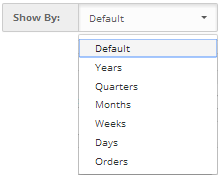
Date, ID, Image, SKU, Product Name / Options, Model, Category, Manufacturer, Attribute, Status, Location, Tax Class, Product Price, Product Cost, Product Profit, Product Profit [%], Viewed, Stock, Sold [Qty], Sold [%], Total excl. Tax, Tax, Total incl. Tax, Avg. Product Price, Discounts & Specials, Refunds, Reward Points, Total Sales, Total Costs, Total Profit and Total Profit [%]. By default the reporting data is sorted by Sold [Qty].
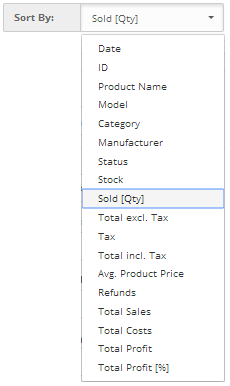
Report have option to filter and show rows for 10, 25, 50, 100 and All. The number of rows can be modified using the dropdown.
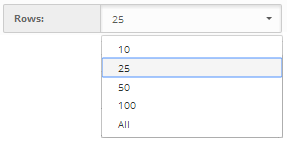
By default the reporting data and charts will be shown for Current Year (1st Jan to today). To choose custom dates, in Statistical Range dropdown select "Custom" and click on "Date Start" or "Date End". The date picker/calendar will be displayed to choose custom dates. Once you select and click on "Filter" button, you will be able to see report details for chosen custom period.
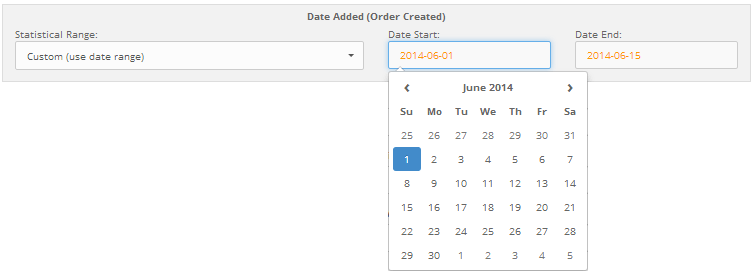
As an alternate to custom date picker, you can choose pre-defined date ranges from dropdown to regenerate reports. Just select the option from dropdown (Today, Yesterday, Week (today -7 days), Month (today -30 days), Quarter (today -91 days), Year (today -365 days), Current Week (monday to today), Current Month (from 1st to today), Current Quarter (current term), Current Year (1st Jan to today), Last Week (monday to sunday), Last Month (from 1st to 31st), Last Quarter (last term), Last Year (1st Jan to 31st Dec), All Time) and click on the button "Filter" to regenerate report.
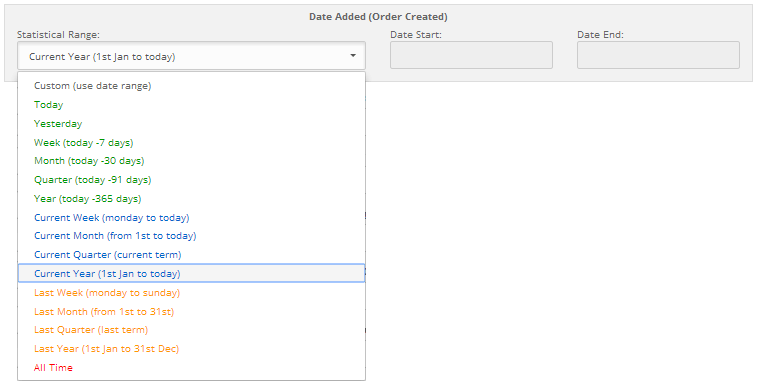
Order Status or Status Changed (with Date Picker), Order ID Range, Store, Currency, Tax Name, Tax Class, Geo Zone, Customer Group, Customer Name, Customer Email, Telephone, Customer IP, Billing & Shipping Company, Billing & Shipping Address, Billing & Shipping City, Billing & Shipping Region / State, Billing & Shipping Postcode, Billing & Shipping Country, Payment & Shipping Method, Category, Manufacturer, SKU, Product Name, Model, Product Option, Product Attribute, Product Status, Location, Affiliate Name & Email, Coupon Name & Code and Voucher Code.
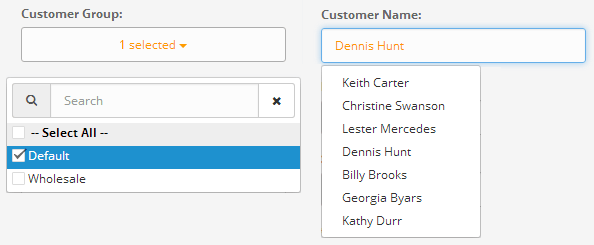
Charts can be shown based on years, quarters and months. By default the charts and details will be shown based on months.
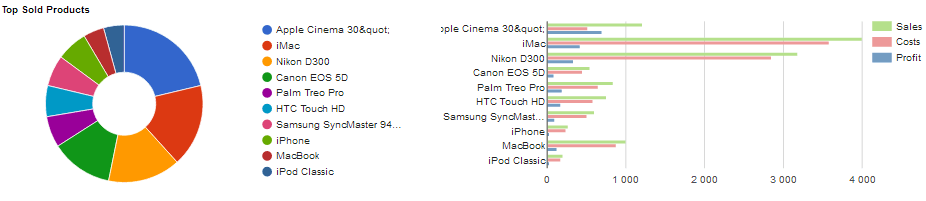
You can export reports to spreadsheet XLS (Excel 97/2000) or XLSX (Excel 2007/2010), CSV, HTML and PDF file. To export reports click on the icon. There are 3 options for export function: export with No Details, export with Basic Order Details and export of All Order Details. Alternatively, you can include header with logo, address and filter criteria. Export supports multi-language and UTF-8 encoding so it should work in all languages.
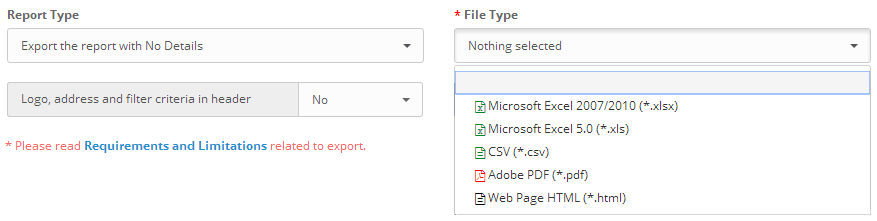
Note: Please read Requirements and Limitations related to export.
In Settings dialog you can show or hide filters and columns. This settings also apply to the export function.
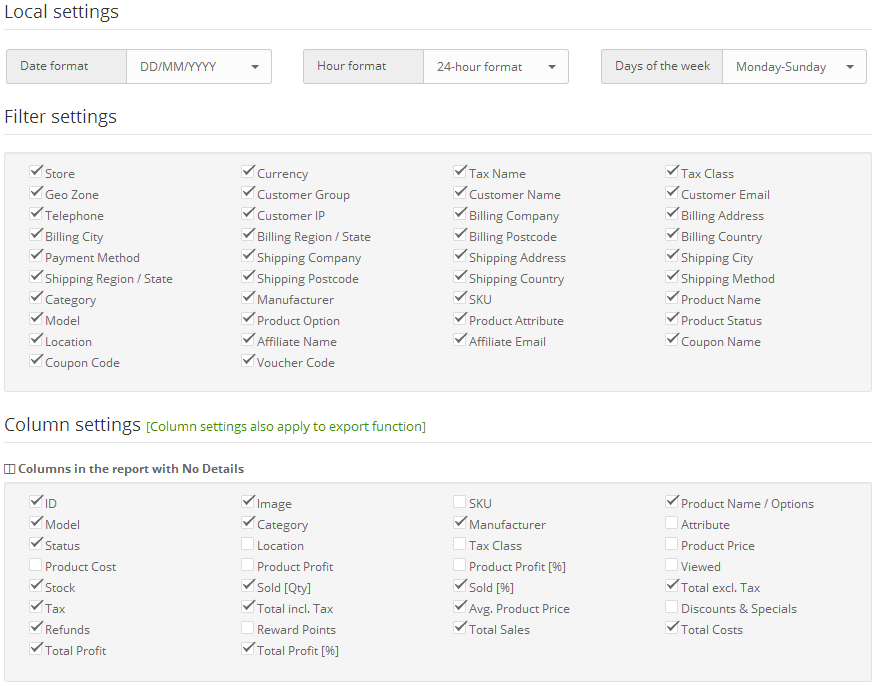
When there is huge content in report, the details will be separated using paginations.

If you are using OpenCart v1.5.x this module will not work without installed vQmod. You must download and install vQmod before you install this extension. Make sure you select the vqmod-2.x.x-opencart.zip file.
Further information can be found:
Also not required for this module but it is recommended also installing a FREE module: VQMod Manager & Editor. This allows you to easily view vqmod errors and much more in the admin area without login via FTP.
Note: if you have changed the directory of the admin folder, when installed vQmod you will need to open: vqmod/install/index.php and edit:
$u->addFile('admin/index.php');If you are using OpenCart v2.x and v3.x you don't need to have vQmod installed. You can install extension via Extension Installer.
Installing ADV Products Profit Report requires some knowledge of uploading files through FTP. If you would prefer us to install the module, we offer an install service for fee $15.
Please follow installation steps in exact order and don't use both OCMod and vQmod installation steps together, otherwise extension will not work a you will get errors!
Installation steps for OpenCart v3.x:
Don't install OCMod and vQmod together, choose one installation type!
Installation steps with OCMod for OpenCart v2.x:
Installation steps with vQmod for OpenCart v2.x:
Installation steps with vQmod for OpenCart v1.5.x:
Please follow upgrade steps in exact order, otherwise extension will not work a you will get errors!
Upgrade with OCMod for OpenCart v2.x:
Upgrade with vQmod for OpenCart v2.x:
Upgrade with vQmod for OpenCart v1.5.x:
Upgrade with OCMod for OpenCart v2.x:
Upgrade with vQmod for OpenCart v2.x:
Upgrade with vQmod for OpenCart v1.5.x:
Uninstall extension on OpenCart v3.x:
Uninstall extension with OCMod on OpenCart v2.x:
Uninstall extension with vQmod on OpenCart v2.x or v1.5.x:
PLEASE DO NOT POST ANY CODE RELATED TO THE EXTENSION IN THE COMMENTS AREA OR FORUM.
Please use our support email opencart.reports@gmail.com for direct help..
Things to note when asking for help.
Free support service is provided for unchanged OpenCart installations with the default theme. Resolving conflicts with other third party extensions/modules or any customization to the extension is a paid service with negotiable price.
Before requesting help
Requesting help
Please describe your problem in as much detail as possible. This will make problem solving much faster.
As a bare minimum please state the following information when contacting:
Any additional information that you can give about the problem is greatly appreciated and will speed up the solving of the issue.
Below is a list of Joomla modules we have already tested and work with ADV Products Profit Report. If you are using Joomla module not listed here, please send us request for modification.
Many 3rd party extensions work with ADV Products Profit Report. If you need any additional modification it is paid service, please send us request for this kind of modification.
Memory requirements and execution time requirements to export (especially PDF) can be quite high. If you see error message in export process, it means your web host does set too low values for memory access and time limits to execution of scripts and this values should be increased. If here described methods to increase this values don't help, it is recommend set narrower date range for export.
How to increase the memory limit and maximum execution time for scripts?
The server settings that should be modified are:
Method 1: Check your hosting Control Panel to modify this values.
Method 2: Modify your php.ini file with the following entries:
memory_limit = 256M
max_execution_time = 600
upload_max_filesize = 200M
post_max_size = 201M
Note: It is possible that modification of php.ini will not change your memory limit because your host does not allow it. Create a file in your root called phpinfo.php and copy this code in there:
<?php
// Show all information, defaults to INFO_ALL
phpinfo();
?>
Method 3: In your /admin/ folder of OpenCart, create a .htaccess file with the following entries:
php_value memory_limit 256M
php_value max_execution_time 600
php_value upload_max_filesize 200M
php_value post_max_size 201M
Method 4: Contact your web-host for assistance.
Method 5: If you really need PDF export, you can export to HTML and print to PDF file on your local computer.
PDF Printer must be installed on your computer: https://www.google.com/search?q=print+to+pdf
You can find additional information in php.net
You should carefully read the following Terms and Conditions. Your purchase or use of this extension implies that you have read and accepted these Terms and Conditions.
ADV Reports & Statistics, personally Mario Blazo (the "Developer") grant you (the "Licensee") a revocable, non-transferable, non-exclusive license, without right to sub-license, to use this extension (the "Product") in accordance with these Terms and Conditions.
In consideration of the mutual promises set forth herein, Developer and Licensee agree as follows:
1. License
Developer hereby grants to Licensee a revocable, non-transferable, non-exclusive license, without right to sub-license, to use the Product as set forth in this Terms and Conditions. Developer reserve ownership of all intellectual property rights inherent in or relating to the Product and hereby represents and warrants to Licensee that Developer is the owner of the Product or otherwise has the right to grant to Licensee the rights set forth in this Terms and Conditions.
2. Restrictions
3. Payment
In consideration for the grant of the license and the use of the Product, Licensee agrees to pay Developer the sum of the license fee. Payment of the license fee shall be made before delivery of the Software.
4. Warranty
Developer do not warrant nor guarantee that the Product will meet Licensee requirements or operate error free. Developer cannot guarantee that the Product will function with 3rd party products. The Product is provided "as is" without warranty of any kind, either expressed or implied. In no event shall Developer be liable for any damages including, but not limited to, direct, indirect, special, incidental or consequential damages or other losses arising out of the use of or inability to use the Product.
5. Software Maintenance and Updates
Developer shall provide to Licensee any new, corrected or enhanced version of the Software as created by Developer during time of subscription. Such enhancement shall include all modifications to the Software which increase the speed, efficiency or ease of use of the Software, or add additional capabilities or functionality to the Software, but shall not include any substantially new or rewritten version of the Software.
6. Refund Policy
Since Developer offer non-tangible irrevocable digital goods, Developer do not issue refunds after the purchase, which Licensee is responsible for understanding before buying the Product.
7. Final Agreement
Developer reserve the right to change or modify these Terms and Conditions at any time with no prior notice. Therefore, Developer encourage Licensee to review the Terms and Conditions every time Licensee install or update the Product.
July 14, 2023 - v4.5
May 8, 2019 - v4.4
September 29, 2018 - v4.3
March 31, 2017 - v4.2
June 10, 2016 - v4.1
November 24, 2015 - v4.0
April 4, 2014 - v3.2
December 23, 2013 - v3.1
July 4, 2013 - v3.0
August 27, 2012 - v2.4
July 5, 2012 - v2.3
June 15, 2012 - v2.2
May 24, 2012 - v2.1
May 3, 2012 - v2.0
April 3, 2012 - v1.3
February 8, 2012 - v1.2
December 22, 2011 - v1.1
December 1, 2011 - v1.0
Designed and developed by ADV Reports & Statistics © 2011 - .